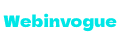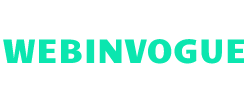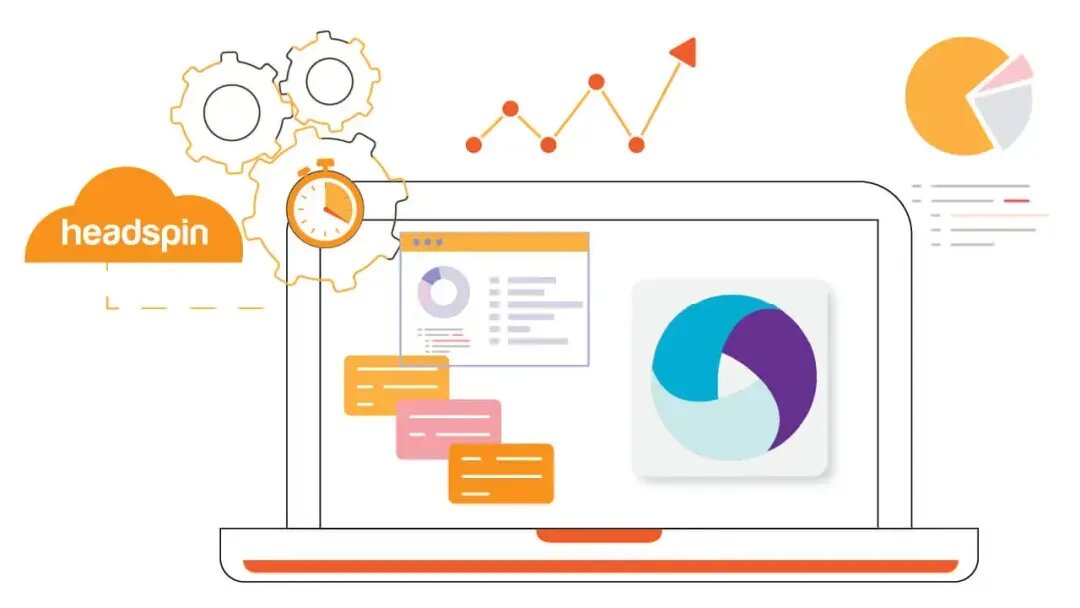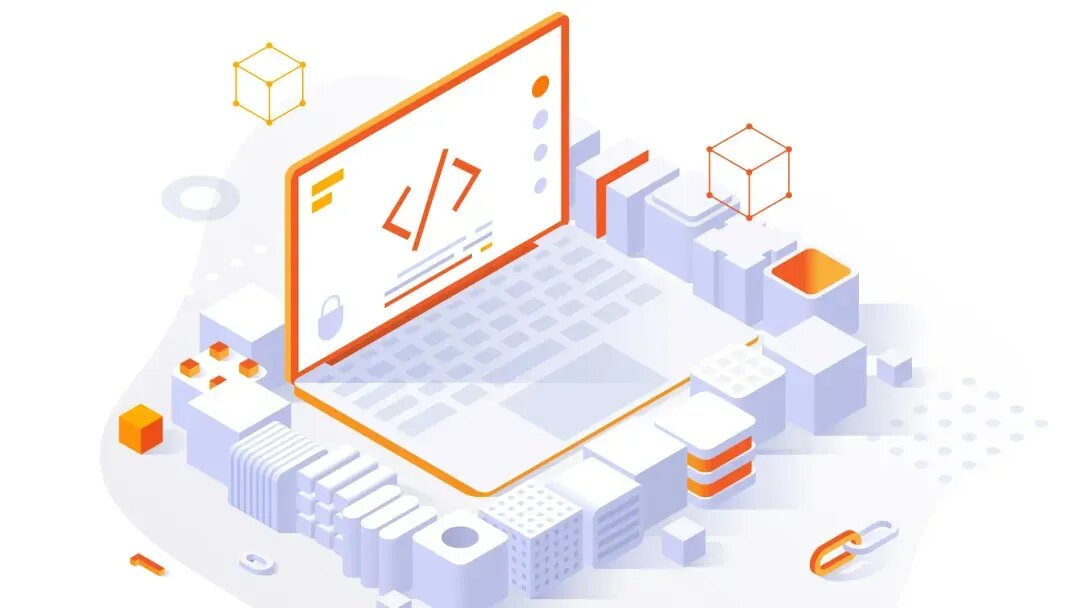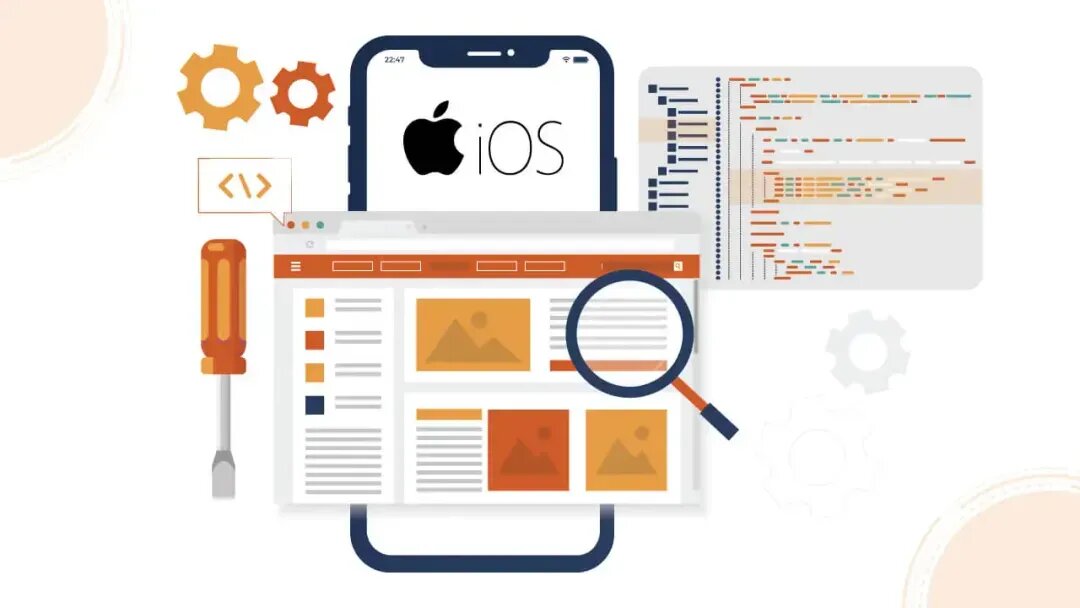Once an overlooked aspect, continuous testing has become indispensable for enterprises striving to accelerate application delivery and reduce business impacts. According to a Statista report, 31.3% of global enterprises have embraced continuous integration and deployment within their DevOps, signaling a pervasive trend toward hastening release cycles.
In this dynamic landscape, continuous testing emerges as the linchpin, empowering organizations to accelerate software delivery, ensure high-quality digital experiences across diverse platforms, and meet evolving customer demands. The infusion of continuous integration and deployment offers the much-needed flexibility to seamlessly integrate automated testing into development stages, enabling early error identification and a substantial enhancement in the quality of each software release candidate.
As we delve into what continuous testing is, underscore its significance, explore best practices, and elucidate the pivotal role of HeadSpin in its implementation, we invite you to navigate this informative blog to gain valuable insights into this transformative approach.
Understanding Continuous Testing: What is It?
In traditional testing approaches, projects often involve handovers between different teams, leading to inefficiencies in feedback and coordination. The crux of an effective DevOps strategy lies in bridging the gap between swift software delivery and reliable user experiences. This is precisely where continuous testing is pivotal in the software development lifecycle.
Continuous testing operates as a linchpin in the software delivery pipeline, offering instant feedback on business risks and identifying software malfunctions promptly. Continuous testing tools take center stage in today’s fast-paced business landscape, where rapid development and timely software delivery are paramount. These tools enhance code quality and circumvent costly bottlenecks, expediting the entire software development process.
Enterprises now view continuous testing as an automated and secure means to ensure the security and effectiveness of their applications in the intricacies of a dynamic and fast-paced development environment. This shift underscores the growing recognition of continuous testing as essential for delivering robust and efficient software solutions.
Embracing continuous testing has become a strategic imperative for enterprises striving to outpace their competitors. In the current landscape, adopting the right test automation tools and seamless integration is essential for building an effective and efficient delivery pipeline.
At the forefront of this evolution is HeadSpin, whose core product proves instrumental for companies across diverse industries looking to implement continuous testing. The HeadSpin Platform offers a versatile solution, addressing various testing needs—from functional testing to performance and regression testing. Through HeadSpin’s continuous testing model, organizations stand to significantly reduce costs, accelerate time-to-market, and, most importantly, channel their focus toward delivering enhanced customer value.
This article originally published by: https://www.headspin.io/blog/continuous-testing-a-complete-guide


 Business1 year ago
Business1 year ago
 Tips & Tricks2 years ago
Tips & Tricks2 years ago
 Law1 year ago
Law1 year ago
 Technology2 years ago
Technology2 years ago
 Lifestyle1 year ago
Lifestyle1 year ago
 Tech1 year ago
Tech1 year ago
 Technology2 years ago
Technology2 years ago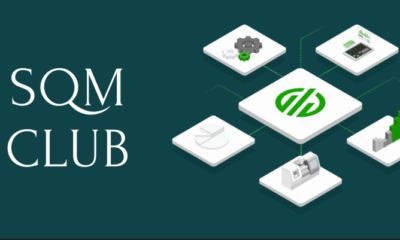
 Business1 year ago
Business1 year ago