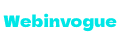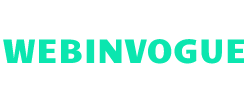Technology
Top 7 Maintenance Guidelines for Your Razer Blade 15 2018 H2
Published
1 year agoon
By
admin
Are you the proud owner of a Razer Blade 15 2018 H2? This high-performing gaming laptop is designed to keep up with your fast-paced life and provide an immersive gaming experience. However, like any other electronic device, it requires proper maintenance and care to ensure optimal performance. In this blog post, we’ll discuss the top seven maintenance guidelines for your Razer Blade 15 so that you can enjoy uninterrupted gaming sessions without worrying about hardware issues or glitches. From cleaning to firmware updates, we’ve got you covered!
Cleaning and Maintenance
Cleaning and maintaining your Razer Blade 15 is essential to keep it running smoothly. The first step in maintenance is regular cleaning of the exterior and interior parts. To clean the laptop’s body, use a soft cloth or microfiber towel with some water or mild detergent. For stubborn stains, you can use rubbing alcohol or a specialized cleaning solution.
To clean the keyboard, turn off the laptop and unplug it from the power source. Use compressed air to remove any dust or debris between keys, then wipe down each key with a damp cloth.
The next step is updating drivers and firmware regularly to ensure maximum performance. You can easily check for updates by visiting Razer’s website or using their software utility tool.
Another crucial aspect of maintenance is monitoring temperature levels while gaming as overheating can cause hardware damage. Using cooling pads, elevating your laptop on a stand or desk, and keeping vents clear of obstructions are effective ways to prevent overheating issues.
Always handle your device carefully to avoid accidental drops that could damage internal components. By following these simple guidelines for maintenance and care, you’ll prolong the lifespan of your Razer Blade 15 H2 thereby getting optimal performance all through its usage period!
Updating Firmware
Updating Firmware is an essential aspect of maintaining your Razer Blade 15 2018 H2. It’s a process that involves updating the software embedded in the hardware components of your device, such as BIOS or firmware for other devices.
Firmware updates can help improve system performance, fix bugs and security vulnerabilities, and add new features to your laptop. Therefore, it’s recommended to update firmware regularly.
You can check for available firmware updates using Razer Synapse or through the manufacturer’s website. Once you have identified an update, make sure that there is no ongoing operation before initiating the update process.
During the update process, ensure that you don’t interrupt power supply or shut down your device as this may cause irreversible damage to its hardware components. Also, avoid using any external devices during this time.
After completing the firmware update successfully restarts your Razer Blade 15 2018 H2 so that changes take effect properly.
Keeping up with regular Firmware updates ensures optimal performance and functionality from your device while also providing enhanced security measures against potential threats.
Backlight and Keyboard Brightness
One of the standout features of Razer Blade 15 2018 H2 is its customizable backlight and keyboard brightness. Not only does it add to the aesthetic appeal, but it also enhances your typing experience by allowing you to adjust the light intensity according to your preference.
To access these settings, simply press the ‘Fn’ key and use the arrow keys located on the bottom right-hand corner of your keyboard. You can either increase or decrease brightness levels until you find a comfortable level for both day and night use.
Another great feature is that you can customize individual keys with different colors through Razer’s Synapse software. This allows for greater personalization and adds a unique touch to your gaming setup.
It’s important to keep in mind that excessive usage at high brightness levels may affect battery life over time. Therefore, it’s recommended that you adjust lighting settings based on environmental conditions and personal preference while keeping an eye on battery consumption.
Having control over backlighting and keyboard brightness provides a more immersive gaming experience while adding style to your setup. It’s worth experimenting with different combinations until you find what works best for you!
Battery Care
Battery Care:
One of the most important aspects of maintaining your Razer Blade 15 2018 H2 is taking care of its battery. Here are some guidelines to help you keep your laptop’s battery in good condition.
First and foremost, it’s essential to avoid overcharging or undercharging the battery. Make sure that you charge it only when it needs charging and unplug it as soon as it reaches a full charge.
Another way to minimize wear and tear on your laptop’s battery is by adjusting its power settings. Lowering screen brightness, turning off unused programs running in the background, and putting the computer into sleep mode can all help extend battery life.
It’s also crucial to avoid exposing your laptop’s battery to extreme temperatures since high heat or cold can damage the cells inside. Store your device in a cool place when not in use.
If you plan on storing away your laptop for an extended period without using it at all, make sure that its battery has around a 50% charge before doing so. This helps prevent any potential damage caused by complete discharge or overcharging during storage.
By following these simple tips for proper Battery Care, you can ensure that your Razer Blade 15 stays healthy and lasts longer between charges!
Troubleshooting
Troubleshooting is an important aspect of maintaining your Razer Blade 15 2018 H2. It can help you identify and fix problems that may arise with your device. Here are some troubleshooting techniques to keep in mind:
Firstly, if you notice any performance issues, try updating your drivers and firmware. This can often solve the problem.
If you’re experiencing overheating or fan noise, check to make sure that the ventilation holes on the bottom of the laptop are clean and not blocked by dust or debris.
Another common issue is battery drainage. To prevent this, reduce screen brightness and close unnecessary programs when not in use.
If there are hardware issues such as a malfunctioning keyboard or touchpad, contact customer support for assistance or bring it to a local repair shop.
It’s also important to regularly scan for malware and viruses using anti-virus software.
By taking these steps towards troubleshooting your Razer Blade 15 2018 H2, you can ensure optimal performance from your device for years to come.
Conclusion
The Razer Blade 15 2018 H2 is a high-performance gaming laptop that requires proper maintenance to ensure its longevity. By following these top seven maintenance guidelines, you can keep your Razer Blade 15 running smoothly and efficiently for years to come.
Regular cleaning and firmware updates are essential for optimal performance. Adjusting the backlight and keyboard brightness can enhance your gaming experience while preserving battery life through careful charging habits.
If issues do arise, troubleshooting steps outlined above can help solve common problems without costly repairs or replacements. Always prioritize safe handling of the device during maintenance procedures.
By taking care of your Razer Blade 15 with these simple tips, you’ll be able to enjoy uninterrupted gameplay with world-class graphics and speed – now and in the future!
You may like
Technology
The Importance and Requirement of SEO for Companies and How to Learn It at DigiLearnings
Published
2 months agoon
June 1, 2024By
Kaira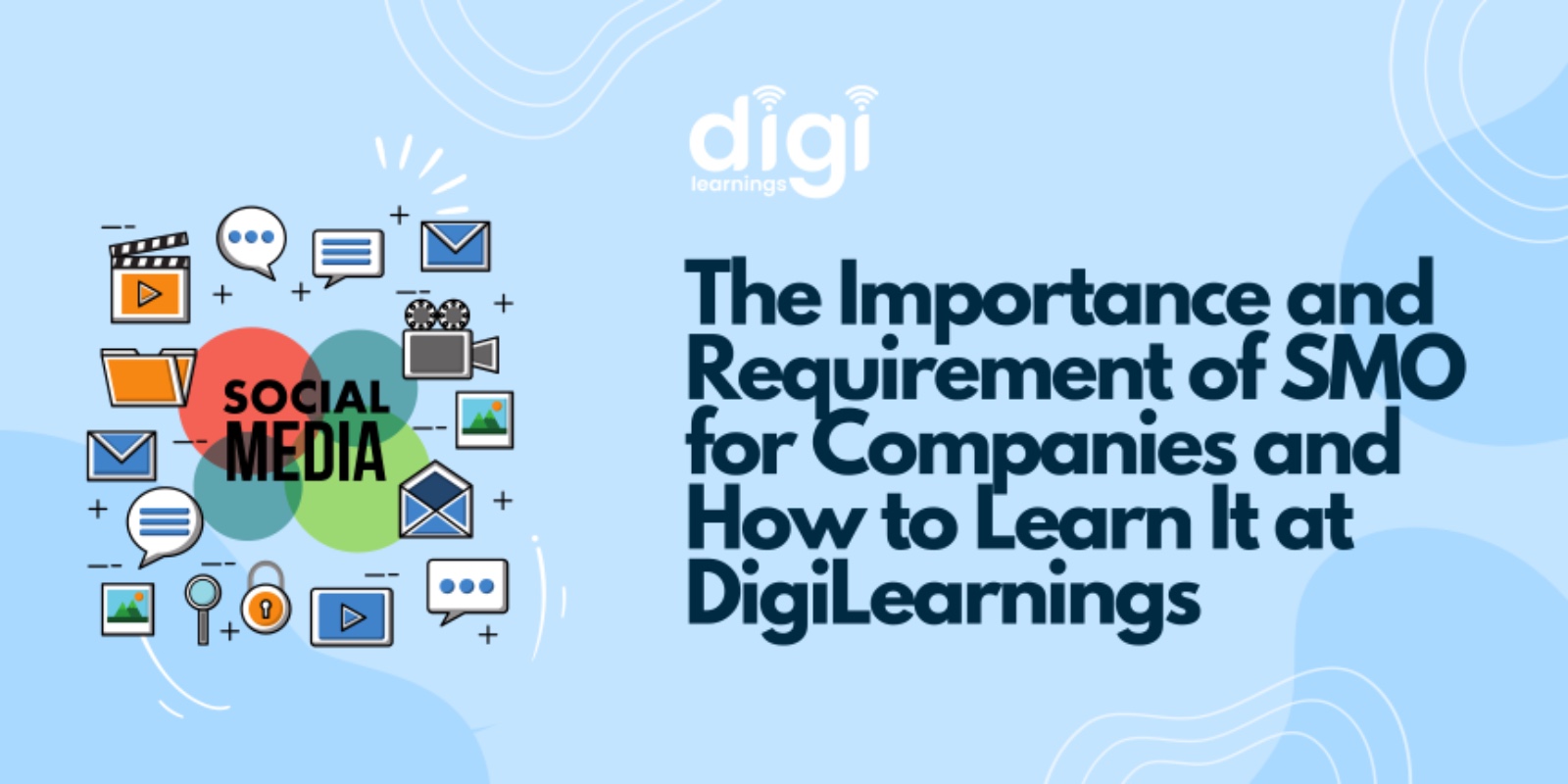
In today’s digital age, the success of a company heavily relies on its online presence. Search Engine Optimization (SEO) is a crucial element in building and maintaining this presence. Understanding the importance and requirements of SEO can significantly impact a company’s growth and visibility. For those looking to master SEO, DigiLearnings offers the best digital marketing course in Jaipur, providing comprehensive training that equips students with the necessary skills to excel.
Why SEO is Important for Companies
- Increased Visibility and Traffic: SEO enhances a website’s visibility on search engines. When a company’s site ranks higher on search engine results pages (SERPs), it attracts more clicks and visits. This increased traffic can lead to higher conversion rates and more customers.
- Cost-Effectiveness: Compared to traditional marketing methods, SEO is highly cost-effective. While pay-per-click (PPC) advertising and other paid strategies can deliver immediate results, SEO provides long-term benefits without ongoing costs.
- Builds Credibility and Trust: Websites that rank high in search results are generally perceived as more credible and trustworthy. Implementing SEO best practices can help establish a company’s authority in its industry.
- Better User Experience: SEO isn’t just about search engines; it also focuses on improving the user experience. A well-optimized website is faster, mobile-friendly, and easier to navigate, which enhances user satisfaction and retention.
- Competitive Advantage: Companies that invest in SEO gain a competitive edge. By staying ahead of SEO trends and optimizing their websites, businesses can outperform competitors who neglect these practices.
The Requirements of SEO
- Keyword Research: It involves understanding what terms potential customers are using to search for products or services and integrating these keywords naturally into the website’s content.
- Quality Content: Content is king in SEO. High-quality, relevant, and engaging content attracts visitors and encourages them to stay longer on the site. It also helps in earning backlinks from other reputable websites.
- On-Page Optimization: This includes optimizing meta tags, headers, images, and URL structures. On-page SEO ensures that each page on the website is optimized for specific keywords and provides a seamless user experience.
- Technical SEO: This involves optimizing the site’s speed, mobile-friendliness, and ensuring proper indexing by search engines.
- Link Building: Earning backlinks from other high-authority websites is a key aspect of SEO. These links act as endorsements, signaling to search engines that the website is a trusted source of information.
- Analytics and Reporting: Regularly analyzing and reporting on SEO performance helps in understanding what strategies are working and where improvements are needed. Tools like Google Analytics and Search Console are essential for this purpose.
How to Learn SEO at DigiLearnings
For those looking to master SEO, DigiLearnings is the best digital marketing institute in Jaipur. Here’s how DigiLearnings can help you become an SEO expert:
- Comprehensive Curriculum: DigiLearnings offers the best digital marketing training in Jaipur with a curriculum that covers all aspects of SEO. From keyword research and content creation to technical SEO and link building, you will learn everything you need to know.
- Experienced Instructors: The institute boasts a team of experienced instructors who are industry experts. They provide practical insights and real-world examples that make learning SEO more effective and engaging.
- Hands-On Training: DigiLearnings emphasizes practical training. Students work on live projects, allowing them to apply their knowledge and gain hands-on experience. This approach ensures that you are job-ready by the end of the course.
- Up-to-Date Content: SEO is constantly evolving, and DigiLearnings ensures that its course content is always up-to-date with the latest trends and best practices. This keeps students ahead of the curve in the dynamic field of digital marketing.
- Certifications and Support: Upon completing the course, students receive certifications that add value to their professional profiles. Additionally, DigiLearnings provides continuous support, helping students with job placements and career advice.
- Community and Networking: Being part of DigiLearnings means joining a community of like-minded individuals. Networking opportunities with peers and industry professionals can open doors to new opportunities and collaborations.
Conclusion
SEO is a vital component of digital marketing that no company can afford to ignore. It drives traffic, builds credibility, and provides a competitive edge. Learning SEO from a reputable institution like DigiLearnings, the best digital marketing institute in Jaipur, can set you on the path to success. With its comprehensive curriculum, experienced instructors, and practical training approach, DigiLearnings offers the best digital marketing course in Jaipur, ensuring that you are well-equipped to meet the demands of the industry.
Start your journey with DigiLearnings today and unlock the potential of SEO to propel your career and business to new heights.
Technology
The Art and Science of Website Design in Jaipur: How Hybridplus Sets the Standard
Published
2 months agoon
June 1, 2024By
Kaira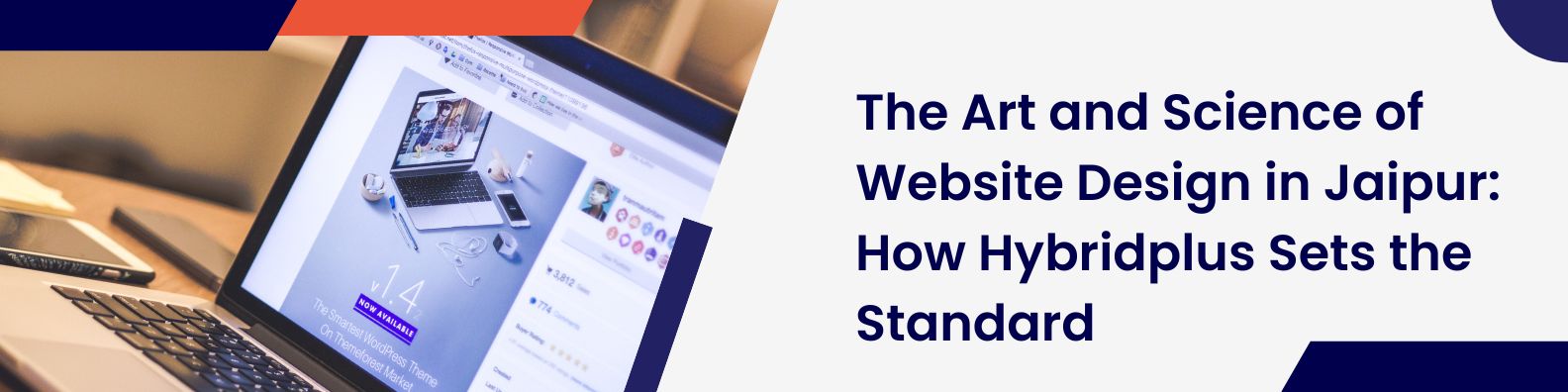
In the bustling digital marketplace, having a compelling online presence is paramount for any business. A well-designed website is not just a digital storefront but a crucial element that defines the user experience and brand perception. As the demand for high-quality web design in Jaipur continues to surge, one company stands out for its exceptional work and innovative approach: Hybridplus. Renowned for their expertise in website design in Jaipur, Hybridplus is redefining how businesses connect with their audiences online.
The Importance of Professional Website Design
Before diving into what makes Hybridplus a leader in this field, it’s important to understand why professional website design is critical. An aesthetically pleasing, easy-to-navigate, and responsive website can make a significant impact, enhancing user engagement and driving conversions. Conversely, a poorly designed website can deter potential customers, leading to lost business opportunities.
Why Jaipur is Emerging as a Web Design Hub
Jaipur, known for its rich cultural heritage, is rapidly transforming into a modern tech hub. The city boasts a vibrant community of skilled professionals and a growing number of businesses seeking to establish a strong online presence. This unique blend of traditional and contemporary elements makes Jaipur an ideal location for innovative web design solutions.
Hybridplus: Leading the Charge in Web Design Jaipur
Among the plethora of web design companies in Jaipur, Hybridplus distinguishes itself through its commitment to quality, creativity, and customer satisfaction. Here’s how Hybridplus is setting new standards in website design in Jaipur:
- Comprehensive Web Design Services
Hybridplus offers a full suite of web design services, ensuring that every aspect of a website is meticulously crafted to meet the client’s needs. From initial concept development to final deployment, their team handles everything, including:
- Custom Website Design: Tailored designs that reflect the brand’s unique identity.
- Responsive Design: Ensuring websites look great and function seamlessly across all devices.
- E-commerce Solutions: Building robust, user-friendly online stores.
- SEO Optimization: Designing websites that are search engine friendly to improve visibility.
- Focus on User Experience (UX)
A key differentiator for Hybridplus is their focus on user experience. They understand that a beautiful website is not enough if it’s difficult to navigate. Hybridplus emphasizes intuitive design, ensuring that visitors can find what they need effortlessly, which enhances overall satisfaction and retention.
- Innovative and Creative Design Approach
Innovation is at the core of Hybridplus’s philosophy. Their designers and developers stay abreast of the latest trends and technologies, incorporating cutting-edge features that make websites stand out. Whether it’s through interactive elements, dynamic visuals, or advanced functionality, Hybridplus ensures that each website is both visually appealing and highly functional.
- Client-Centric Process
Hybridplus prides itself on its client-centric approach. They involve clients at every stage of the design process, from initial brainstorming sessions to final tweaks. This collaborative method ensures that the final product aligns perfectly with the client’s vision and business goals.
- Proven Track Record
With a diverse portfolio of successful projects, Hybridplus has established a strong reputation in web design in Jaipur. Their clients span various industries, including retail, healthcare, education, and more. This breadth of experience enables them to deliver tailored solutions that address the unique challenges and opportunities of different sectors.
The Impact of Hybridplus on Local Businesses
Hybridplus’s contribution to the web design landscape in Jaipur goes beyond creating beautiful websites. By helping local businesses establish a robust online presence, they are driving economic growth and digital transformation in the region. Here are a few ways Hybridplus is making a difference:
- Boosting Visibility: Through effective SEO and engaging designs, Hybridplus helps businesses reach a wider audience.
- Enhancing Credibility: A professional website instills confidence in customers, positioning businesses as trustworthy and reliable.
- Driving Sales: By optimizing websites for conversions, Hybridplus helps businesses increase their revenue.
- Supporting Digital Literacy: Through their work, Hybridplus is raising awareness about the importance of digital tools and strategies, fostering a more tech-savvy business community in Jaipur.
The Future of Web Design in Jaipur
As Jaipur continues to evolve as a digital hub, the future of web design looks promising. Emerging technologies such as artificial intelligence (AI), augmented reality (AR), and progressive web apps (PWAs) are set to revolutionize how websites are designed and experienced. Hybridplus is at the forefront of these advancements, constantly innovating to deliver state-of-the-art web solutions.
Conclusion
In the dynamic world of web design, staying ahead requires a blend of creativity, technical expertise, and a deep understanding of user needs. Hybridplus embodies these qualities, making them a leader in website design in Jaipur. Their holistic approach, from custom designs to seamless user experiences, ensures that businesses not only stand out but also thrive in the digital marketplace.
For any business looking to enhance its online presence, partnering with Hybridplus means leveraging the best of web design in Jaipur. Their commitment to excellence and innovation makes them the go-to choice for businesses aiming to make a lasting impact online. As they continue to push the boundaries of what’s possible, Hybridplus is not just designing websites but shaping the future of digital interaction in Jaipur and beyond.
Technology
Exploring the top CI/CD tools for DevOps
Published
3 months agoon
May 5, 2024By
johnsonron
Continuous Integration (CI) and Continuous Delivery (CD) methodologies have significantly evolved over the past decade, paving the way for more streamlined, efficient, and effective software development practices. Commonly referred to as CI/CD, these interconnected methodologies form the blueprint of contemporary software development. Today, CI/CD are the two most popular methods of DevOps development. They enable developers to collaborate on projects more efficiently and deliver better-quality software faster. Businesses strive to establish and refine their CI/CD pipelines regardless of size. The aim is not just to continually update their software but also to stay agile and responsive to the dynamic market trends and demands. By embracing CI/CD, organizations can foster a culture of rapid innovation, resulting in accelerated time to market, improved product quality, and an edge over the competition. However, as DevOps teams look to streamline their processes and increase the speed of software development, several enterprises struggle to master this approach. As mentioned in a post by Forbes, ‘Solving CI/CD’s Delivery Problem, ‘ only 4% of enterprises believe themselves to be experts in CI/CD, while 11% consider their existing CI/CD infrastructure reliable.
Understanding what CI/CD is
Continuous Integration and Continuous Delivery are rapidly becoming a cornerstone of successful DevOps projects. This process enables teams to automate their workflow from code development to deployment, reducing the time required to deliver new features, bug fixes, and other software updates. With CI/CD tools, teams can easily integrate changes into their codebase, test them, and deploy them quickly. CI/CD also helps teams ensure their applications are always up-to-date with the latest features and bug fixes. This is especially important for organizations whose customers or users rely on products that require frequent updates or changes – such as software applications. By using CI/CD tools, developers can regularly update their applications without manually managing every change individually.
Benefits of using CI/CD tools
Implementing CI/CD tools in DevOps project not only streamlines processes and increases productivity but also fundamentally enhances operational dynamics. They foster collaboration, accelerate release times, and assure high-quality output. Let’s explore why CI/CD is important.
- Improved automation for quicker workflows: Automation is at the core of what these tools provide, streamlining the software release process and reducing manual effort. This leads to faster deployments, fewer errors due to human involvement, improved quality control, and more efficient deployment across multiple environments.
- Enhanced accuracy: CI/CD tools in DevOps operate within a highly controlled environment, conducting numerous tasks concurrently. The high degree of automation these tools provide reduces the chances of errors from manual processes. In essence, these tools dramatically decrease error rates by eliminating the inconsistencies that arise from individual variations, thus ensuring the delivery of a stable and reliable product.
- Boosted collaboration: The visibility provided by CI/CD tools in DevOps also makes it easier for developers and teams to collaborate on their projects while maintaining quality standards. Additionally, these powerful applications enable teams to detect bugs or performance issues in the early stages of development so that they can be addressed before they become problems in production environments.
- Improved cost-effectiveness: Utilizing CI/CD tools in DevOps drastically reduces costs associated with manual processes like testing and debugging applications by eliminating time-consuming tasks humans would have had to perform manually. Automation ensures that each task is performed accurately and consistently across all environments, helping reduce human error while increasing efficiency and reliability.
- Seamless integration with third-party platforms: With CI/CD, users can easily integrate third-party services into their workflow without having to write custom code or configure complex systems manually. This makes it simpler for teams to deploy applications quickly while taking advantage of existing services such as logging frameworks or cloud provider APIs.
- Improved real-time monitoring: CI/CD tools in DevOps are equipped with capabilities for real-time system monitoring, offering a clear, up-to-the-minute snapshot of the system’s status. This continuous visibility allows teams to promptly detect any anomalies or issues in the system, enabling immediate action and swift rectification. As a result, these tools expedite issue resolution and ensure the overall health and robustness of the system.
Choosing the right CI/CD tool for your DevOps project
Choosing the right CI/CD tool for your DevOps project is essential to ensure success. There are a few key points to consider when selecting the best tool for your project.
- First, evaluate what features and capabilities you require from a CI/CD tool and which of those features are most important. Different tools offer different levels of automation, integration with third-party services, cost optimization, performance detection, bug detection, collaboration tools, and more. Prioritizing these needs will help you narrow down the tools that could work for your project.
- Second, it is important to consider each tool’s total cost of ownership. This includes not only the initial cost but also any additional costs associated with using a particular tool over another. It’s also crucial to factor vendor support and documentation availability into this calculation because ease of use is crucial to realize an ROI on your CI/CD investment.
- Third, make sure all stakeholders are on board with the chosen tool before beginning implementation. This means that everyone involved should be aware of how the chosen tool meets their individual goals and expectations as it relates to their role in the DevOps process. Additionally, stakeholders need to understand how they can contribute throughout implementation and beyond in order for there to be a true collaboration between them and their teams during development cycles.
By taking these factors into consideration when selecting a CI/CD solution for your DevOps project, you can ensure that you select one that best meets your requirements while optimizing cost efficiency and ensuring collaborative success among all stakeholders involved throughout the process.
Common characteristics of CI/CD tools
CI/CD tools make the development process from code commit to deployment faster and more efficient. They integrate features that facilitate both Continuous Integration (CI) and Continuous Delivery (CD), which enable teams to produce higher-quality output in a shorter time frame. Automated builds and tests are essential components of CI/CD tools in DevOps. These enable developers to quickly detect any issues or bugs in their code before they reach production environments, as well as check that all commits pass through a series of tests.
Continuous delivery pipelines provide an end-to-end view of the development process, which helps teams identify bottlenecks so they can reduce cycle times and improve performance. A dashboard is necessary for managing projects, giving everyone involved in the project clear visibility into what needs to be done next while providing an overview of tasks, milestones, deadlines, and others. Integrations with other DevOps tools help teams get more out of their toolchain than using multiple separate applications for each task.
By leveraging these features together, CI/CD tools in DevOps can help streamline DevOps processes while increasing visibility into project progress and improving collaboration between stakeholders – all leading to better software delivered faster without compromising quality.
A closer look at the top 10 CI/CD tools
When it comes to DevOps projects, CI/CD tools are an essential part of the equation. These services automate processes and simplify collaboration between stakeholders, helping reduce costs in the long run. Let us delve into the tools and their key features.
1. Jenkins: An open-source stalwart in the CI/CD space, Jenkins is renowned for its extensibility and versatility, thanks to a robust plugin ecosystem. A popular choice for developers, Jenkins can fit into nearly any CI/CD toolchain.
- Offers an extensive plugin ecosystem with over 1500 plugins, extending the functionality of Jenkins for a variety of tasks
- Free and open-source, making it preferable for startups and large-scale organizations
- Backed by a vibrant community that regularly contributes updates and innovations
- Seamlessly integrates with popular cloud platforms such as AWS, Azure, Google Cloud, Digital Ocean, and more
- Supports a myriad of software versions and platforms and can be configured as per project needs
- Allows distribution of tasks across multiple machines for faster builds, tests, and deployments
2. Azure DevOps: Microsoft’s Azure DevOps is a comprehensive platform providing a range of developer services that cater to all stages of the software lifecycle.
- Includes Azure Boards, Azure Pipelines, Azure Repos, Azure Test Plans, and Azure Artifacts.
- Integrates well with existing systems and services, including other Microsoft products.
- Offers features like Version Control Systems, Code Repository Management, Build Automation, and integration with Visual Studio Team Service
- Integrates easily with the code of different programming languages and application types
- Allows efficient scaling of resources as per requirements
- Leverages Microsoft’s security model, offering high levels of data protection
3. GitHub Actions: A relative newcomer, GitHub Actions allows developers to create custom software development lifecycle workflows directly within their GitHub repositories.
- Enables users to create CI/CD pipelines without leaving the GitHub interface.
- Enables users to build, test, and deploy their code right from GitHub, making workflows highly customizable.
- Allows to perform multi-container testing by adding support for Docker
- Provides 2000 free build minutes/month for all your private repositories
- Works with any platform that runs Node.js, Python, Java, Ruby, PHP, Go, Rust, .NET, and more
4. GitLab: Integrated within the GitLab ecosystem, GitLab CI/CD eliminates the need for connections with external repositories and offers highly efficient workflows.
- Offers developer APIs – leveraging which third-party developers can create a deeper integration into their products
- Allows parallel execution of code to reduce build times significantly.
- Easy to start with owing to the web app’s intuitive design
- Supports a wide array of languages and frameworks with no plugin requirements
- Allows easy migration from a tool like Jenkins or CircleCI to GitLab CI
5. CircleCI: As a cloud-first CI/CD tool, CircleCI offers easy setup and smooth integration with GitHub and Bitbucket, ensuring efficient build, test, and deploy processes.
- Easy setup and configuration via a simple YAML file
- Offers CI/CD pipelines as ‘Workflows’
- Seamlessly integrates with GitHub and Bitbucket
- Allows simultaneous execution of tests for quick results
- Helps run tests in parallel across different executors
- Supports most of the popular programming languages out of the box
- Helps automate repetitive processes and accelerate the integration with third-party tools with CircleCI Orbs, which are reusable snippets of code
6. Travis CI
- Travis CI helps automate testing and deployment processes. It’s highly integrated with GitHub, making it popular among open-source projects.
- Supports multiple languages, easy to set up with a .travis.yml file, and offers a matrix of build environments.
- Best for projects that require seamless integration with GitHub and a straightforward, easy-to-configure CI/CD process.
7. Bamboo
- Bamboo is Atlassian’s CI/CD tool that integrates deeply with other products like JIRA and Bitbucket, providing a cohesive experience for users already in the Atlassian ecosystem.
- Real-time visibility into builds, deployment projects, and environments. It supports various languages and frameworks.
- Best for teams already using Atlassian products looking for deep integration and a robust CI/CD tool.
8. TeamCity
- Developed by JetBrains, TeamCity is known for its powerful build management and continuous integration features. It supports many languages and frameworks.
- Comprehensive version control system support, build history, and detailed real-time reporting of build progress and server health.
- Best for organizations requiring a customizable and scalable CI/CD solution with extensive build management features.
9. Spinnaker
- Spinnaker is an open-source, multi-cloud continuous delivery platform best for releasing high-velocity software changes.
- Supports multiple cloud providers, integrates with various CI tools, and offers advanced deployment strategies.
- Best for teams looking for a CD platform that excels in managing complex deployments across different cloud environments.
10. Concourse
- Concourse is an open-source CI/CD tool focusing on pipelines, offering a unique approach to automation and integration.
- Treats pipelines as first-class citizens, offering a clear visualization and easy configuration via YAML files.
- Best for teams valuing simplicity, configuration as code, and a strong emphasis on pipeline-based workflows.
Choosing the Right CI/CD Tool
When selecting a CI/CD tool, consider these factors:
- Compatibility: Ensure the tool supports your tech stack and integrates smoothly with your existing tools and workflows.
- Ease of Integration and Setup: Look for tools that offer straightforward setup processes and easy integration with your repositories, testing suites, and deployment platforms.
- Scalability: Choose a tool that scales with your project, handling increased workloads without performance degradation.
- Community Support and Documentation: A strong community and comprehensive documentation can significantly ease the tool’s adoption and troubleshooting.
- Cost: Consider the tool’s pricing structure and ensure it aligns with your budget, especially as your needs evolve.
- Security and Compliance: Ensure the tool meets your security requirements and complies with relevant industry standards.
Your choice should enhance your team’s efficiency, align with your development practices, and support your automation and continuous delivery goals.
How does HeadSpin seamlessly integrate with your CI/CD pipeline?
One of the key considerations when selecting a CI/CD tool is how seamlessly it can integrate with your existing processes. HeadSpin stands out in this regard, offering smooth and straightforward integration with your CI/CD pipeline.
HeadSpin’s data science driven advanced testing platform is designed to fit right into your existing ecosystem without disrupting your workflows. It supports a wide range of integration options, including popular CI/CD tools like Jenkins, GitLab, and CircleCI. This way, you can use HeadSpin’s advanced performance monitoring and testing capabilities right from your CI/CD tool.
Additionally, with its API-driven approach, HeadSpin enables you to automate your workflows and extend your DevOps capabilities. Its comprehensive REST API allows you to programmatically manage your tests, data, and insights, giving you the flexibility and control you need over your pipeline.
HeadSpin’s mission is to make testing and performance monitoring a seamless part of your development process, and its integration capabilities reflect this. With HeadSpin, enterprises get robust support that enhances the existing CI/CD processes rather than complicating them.
Wrapping up
When selecting a CI/CD tool, it is essential to consider various factors such as features desired by the team, total cost of ownership, scalability, integration options, user experience, level of support, and ease of setup. Therefore, it is essential to conduct extensive research to ensure the best fit for your requirements.
This article originally published on:

India National Cricket Team vs South Africa National Cricket Team Match Scorecard: A Detailed Analysis

8 Key Reasons To Choose Managed IT Services

The Irresistible Rise of Pizza Edition Games: A Delicious Journey through Gaming

Get your Canadian visa in a jiffy – Hong Kong citizens can now apply online!
BiharMasti: The Place to Download Bhojpuri Movies and Music

What states have no chase law for motorcycles
Trending
-

 Business2 years ago
Business2 years agoGet your Canadian visa in a jiffy – Hong Kong citizens can now apply online!
-

 Tips & Tricks2 years ago
Tips & Tricks2 years agoBiharMasti: The Place to Download Bhojpuri Movies and Music
-

 Law2 years ago
Law2 years agoWhat states have no chase law for motorcycles
-

 Technology2 years ago
Technology2 years agoHow to do Jio Prepaid Recharge Online
-

 Business2 years ago
Business2 years agoHow do MEP Services help contractors?
-
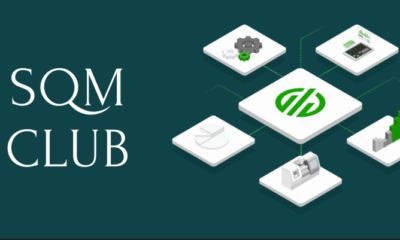
 Business1 year ago
Business1 year agoEverything You Need to Know About SQM Club
-

 Lifestyle2 years ago
Lifestyle2 years agoWhat is a lifestyle party? Few tips for hosting a lifestyle party
-

 Technology2 years ago
Technology2 years agoHow to Download Punjabi Movie Chhalla Mud Ke Nahi Aaya?